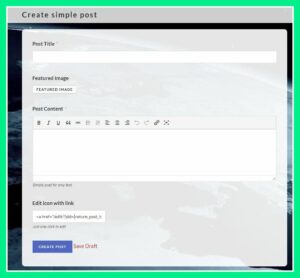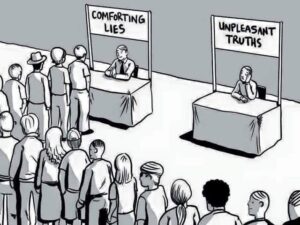Who we are
Agenda2029 believes that "we the people" together can create a healthier, more beautiful and more people-and-planet friendly agenda in a natural way and based on human common sense, instead of the manipulated, artificial and protocolized Agenda2030 plans that are imposed top-down by some untransparent and not democratically elected supra-national organizations. We believe the only people and entities that are to be trusted and respected are those who openly, publically and insistently claim #FreeAssange, #ExitTheWHO, #KeepCash and #AbolishBankSecrecy
Comments and content
Agenda2029 is an open platform that respects, supports and stimulates Freedom of Speech, Freedom of Press, Freedom of Choice and Freedom in general for all individual Humans and living beings. Participants are free to express their opinion, but we do not necessarily agree with and we do NOT take any responsibility for those opinions.
In any case, we do NOT tollerate any (call for) aggressive and/or violent language and/or behaviour toward other Humans or Nature. Therefore we reserve the right to remove any content and comments without prior notice.
For your own privacy we suggest that if you upload images to the website, you should avoid uploading images with embedded location data (EXIF GPS) included. Visitors to the website can download and extract any location data from images on the website.
Cookies
Agenda2029 only uses essential cookies for internal functioning of the website. These cookies are integrated in Wordpress or Wordpress plugins. Agenda2029 does not have any social media, advertising, sales, analytics or any other kind of "partners" who we knowingly or willingly share information with.
Embedded content from other websites
Articles on this site may include embedded content (e.g. videos, images, articles, etc.). Embedded content from other websites behaves in the exact same way as if the visitor has visited the other website.
These websites may collect data about you, use cookies, embed additional third-party tracking, and monitor your interaction with that embedded content, including tracking your interaction with the embedded content if you have an account and are logged in to that website. Please check them for their possible cookies and policies. Agenda2029 actively tries to avoid as much as possible embedding the best known data-profiteers.
Who we share your data with
If you request a password reset, your IP address will be included in the reset email.
How long we retain your data
Suggested text: If you leave a comment, the comment and its metadata are retained indefinitely. This is so we can recognize and approve any follow-up comments automatically instead of holding them in a moderation queue.
For users that register on our website (if any), we also store the personal information they provide in their user profile. All users can see, edit, or delete their personal information at any time (except they cannot change their username). Website administrators can also see and edit that information.
What rights you have over your data
Suggested text: If you have an account on this site, or have left comments, you can request to receive an exported file of the personal data we hold about you, including any data you have provided to us. You can also request that we erase any personal data we hold about you. This does not include any data we are obliged to keep for administrative, legal, or security purposes.
Where your data is sent
Suggested text: Visitor comments may be checked through an automated spam detection service.